Changing the icon of Stacks!
This is a Leopard only tip from Nelson Oliver: Changing the icon of Stacks! The icon of Stacks doesn't tell you much about what it actually links to. It is sometimes hard to figure out which one is the document stack and which one is the downloads stack. There is a workaround however. You must first create icons that you want to set as the stacks icons.
1. Rename the icons to names such as "0apps.png", "0docs.png" and "0downloads.png".
2. Put these icons in their respective folders.
3. Change the way stacks are sorted in "Sort by" to "Name". This will make sure that the icon you choose will always be on top.
4. That's it! The icon displayed will now be the png you chose.
Changing the way stacks are sorted:
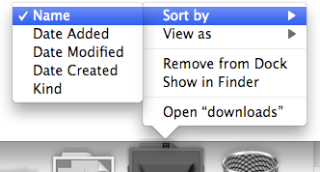
The icon Nelson chose for downloads:
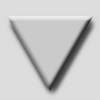
The results:
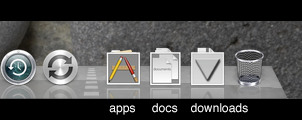
Thanks for the great tip Nelson!
1. Rename the icons to names such as "0apps.png", "0docs.png" and "0downloads.png".
2. Put these icons in their respective folders.
3. Change the way stacks are sorted in "Sort by" to "Name". This will make sure that the icon you choose will always be on top.
4. That's it! The icon displayed will now be the png you chose.
Changing the way stacks are sorted:
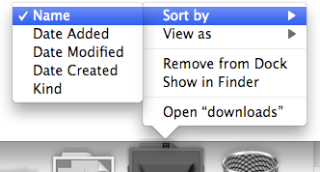
The icon Nelson chose for downloads:
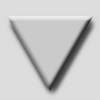
The results:
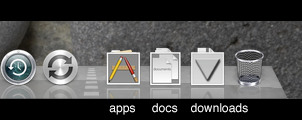
Thanks for the great tip Nelson!


5 Comments:
That's a great tip! It's actually terrible the default Leopard way to display these icons, it looks more like a flaw in the design. Anyway, I'm glad to learn one more tip in this blog. Thanks!
nice tip, only problem is the .png file appears inn the folder now... It looks like i downloaded the .png file...
How come it takes forever to scrol down the page now?! my dock flutters a little and it's really choppy. O figured out that 3vix, poopped up really quickly, but I deleted it and it still happens... :(
There's an Automator Workflow on macosxhints which does the following.
It takes the selected folder from Finder creates inside that one a new folder with the icon from the selected folder and creates a new folder which is called " • Stack Icon"
(eg. for Downloads you will get a new folder inside Downloads with a " • Stack Icon"
This way the icon is always on front...
change the way the dock in leopard looks -- to anything you want!
http://callmegoon.blogspot.com/
Two tips:
1) You can get a transparant icon instead of an icon with a border if you use icons instead of PNG files. You can make these using "Icon Composer" from the Developer Applications
2) It is still possible to make links on the right side of the dock instead of stacks (the old Tiger style). To do this drag an icon from anywhere to your desktop holding Cmd-Opt. This will create a shortcut instead of a copy. If you drag this icon on the right side of your dock you have a normal link. For some weird reason this doesn't work if you drag them directly to the dock.
Post a Comment
Subscribe to Post Comments [Atom]
<< Home