Creating a keyboard shortcut!
This works in both Tiger and Leopard. There are a few improvements in Leopard though. It is possible to assign a keyboard shortcut to any command you find in the menu of any application. What is new to Leopard is that when you browse through the menu, you will actually see the keyboard shortcut you created. Here is how it is done (on Leopard, the Tiger instructions should be similar):
1. Open System Preferences.
2. Go to "Keyboard & Mouse".
3. Click on the "Keyboard Shortcuts" tab.
4. Click on the "+" to add a shortcut.
5. Choose the application you want the shortcut to be applied to.
6. Enter the command in the "Menu Title" text box. Make sure it is exactly like in the menu (include the "..." if necessary).
7. Choose the keyboard shortcut you want to apply to the command.
8. Click "Add"
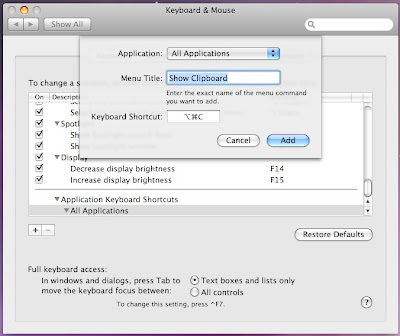
Before on Leopard:
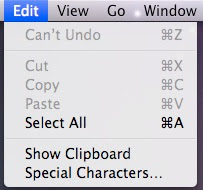
After:

1. Open System Preferences.
2. Go to "Keyboard & Mouse".
3. Click on the "Keyboard Shortcuts" tab.
4. Click on the "+" to add a shortcut.
5. Choose the application you want the shortcut to be applied to.
6. Enter the command in the "Menu Title" text box. Make sure it is exactly like in the menu (include the "..." if necessary).
7. Choose the keyboard shortcut you want to apply to the command.
8. Click "Add"
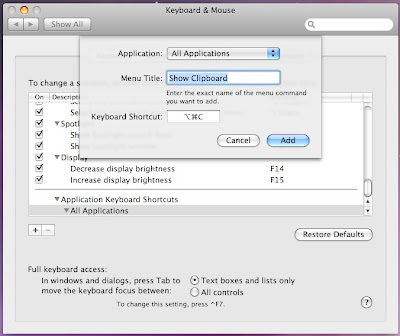
Before on Leopard:
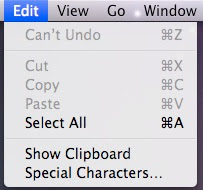
After:



13 Comments:
Well, not any command in any program, actually. I tried to define a keyboard shortcut for Adobe Photoshop and got the message: you cannot create a keyboard shortcut for Adobe Photoshop CS. Too bad.
You can assign keyboard shortcuts to any action in photoshop, you just have to do them in the photoshop preferences panel
Thanks!
I always hated how Mail never had a shortcut for making links...
Is there any way to add a keyboard command to a menu item that is located on a secondary pull-out menu? I mean when there's an arrow that gets you to more options. Can one of those be give a keyboard shortcut?
How do I set a £ sign on a key board function please?
but I have a thing called character palette. If you select the British option, you can select the£ sign and use it, as I just did.
This is not new to me, though when I tried this in Excel (to make a keyboard shortcut for paste special), it crashed excel and lost my shortcut! Anyone have a solution to this?
I have also been trying to find the equivalent of the PC "Alt" key which pulls down the menu in any program. That way you can SEE and CHOOSE your commands and helps when you have not yet memorized the keyboard shortcuts. Is there an equivalent?
If you hit Ctrl-F1, this will turn on keyboard accessibility. Then, use Ctrl-F2 to select the apple menu. After that, you have to use the arrow keys to navigate. However, if you're in safari, you can hit Ctl-F2, S, Down_Arrow, Q, Return, to quit Safari.
mactipper wins! _thank you_
I was really looking forward to adding a few shortcuts to Microsoft
Word which I have installed on my mac, but when I click the plus to choose an application Word isn't on the list. It's definitely my apps folder thought. Does anybody know what might be going on????
Max, is M$ Word in a (sub)subdirectory within your Applications folder? (It used to be set up like that, but I no longer have M$ installed so can't check.) If so, you will need to go to 'Other' at the bottom of the list of Applications.
thanks andrew. I figured it all out with your tip.
@Eddie: Just enter the name of the final sub-menu selection. E.g. for "Link --> Add..." just enter "Add..."
Post a Comment
Subscribe to Post Comments [Atom]
<< Home