Grouping and ungrouping images in Pages!
When you are working on a document with multiple images, it is sometimes useful to be able to move the images as a group. It can be especially useful when you create a header made out of multiple images. There is a feature that you can add to Pages toolbar that will let you do that. To get it:
1. Right-click on the toolbar and choose "Customize Toolbar...".
2. Add "Group" and "Ungroup".
3. When you select two images, click "Group" and they will now move and behave as a single image.
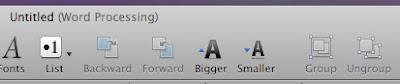
1. Right-click on the toolbar and choose "Customize Toolbar...".
2. Add "Group" and "Ungroup".
3. When you select two images, click "Group" and they will now move and behave as a single image.
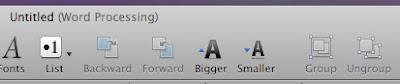


1 Comments:
1. It is not necessary to move the Group and Ungroup buttons to the tool bar. These two actions can be selected from the Arrange pull down menu.
2. You can group more than just two images.
3. This operation is the same as it was in the old AppleWorks Word Processor.
4. Remember you can Ungroup, too. In order to make any changes in your images, they have to be ungrouped.
Post a Comment
Subscribe to Post Comments [Atom]
<< Home