The iTunes visualizer!
I didn't even know this existed until I accidentally hit Command-T in iTunes and it enabled it. I actually thought it was a bug or an easter egg when I first saw it and I only realized it is a "feature" when I saw it in the View menu. I guess it is cool if you want to be completely distracted form your work! A tip that I noticed is that it changes completely if you disable it and enable it again. It doesn't start where it left off. A much quicker way of restarting it though is to simply resize the window. It will basically do the same thing.
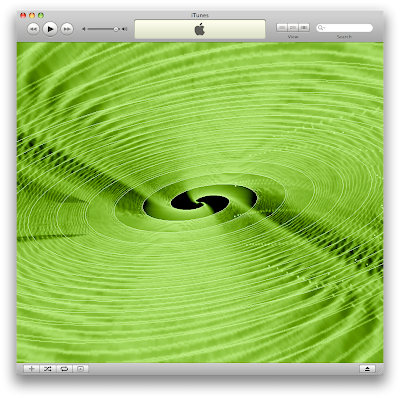
By the way, I upgraded my unlocked iPhone to 2.0 with Pwnage and it worked great. The steps are really easy. It is now much easier then when I unlocked 1.1.
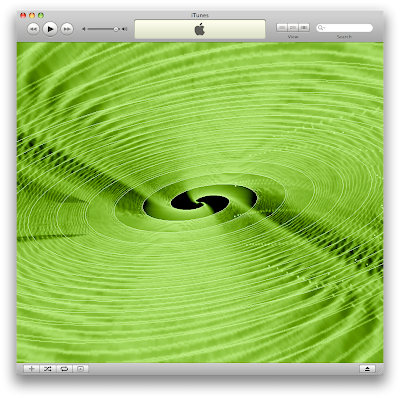
By the way, I upgraded my unlocked iPhone to 2.0 with Pwnage and it worked great. The steps are really easy. It is now much easier then when I unlocked 1.1.


11 Comments:
Lathe looks best with heavy beats, but Jelly is my favorite.
New to Visualiser??!!
It has been around for all of OSX.
Lathe, Jelly & Stix are new but "View" > "Visualiser" > "iTunes Visualiser" is the original.
When the original is running use [?] and explore. Use [C] then [Q] or [W], [A] or [S], and [Z] or [X].
There is an amazing free visualizer for iTunes called WhiteCap You can download through Apple
http://www.apple.com/downloads/macosx/ipod_itunes/whitecapitunesvisualizer.html
I've been using it since 0S 9...
My favorite for psychedelics is the Apple visualizer but I wish Apple would do without the self-promotion every 5 mins or so.
Another favorite is the LED Spectrum Analyzer available here http://apptree.net/ledsa.htm
Ever wonder what a CD looks like when it burns?
http://www.youtube.com/watch?v=IZnCj3H9gqk
Burn CDs that don't suck.
http://www.youtube.com/watch?v=5rEbGE4x82s
You can also affect the visualizer with keyboard commands while it's running:
Shift-M cycles through 3 different modes. Random, User Config Slideshow, and Freeze Current
You can also cycle through all the option of the visualizer which is comprised of 3 components:
Foreground, Background, and Color Scheme.
Shift Q or W cycles the foreground (Q=reverse, W=forward)
Shift A or S cycles the background (A=reverse, S=forward
Shift Z or X cycles the color scheme (Z=reverse, X=forward)
Thanks zevie - cool.
my visualizer always goes full screen and when i try to use the shortcuts for resizing or click the mouse it just turns off.
⌘ F is the Fullscreen shortcut. (same as many other apps) it toggles between fullscreen and window.
(I think that is Command F on newer keyboards)
Brenton, go to the preferences menu and uncheck "Display Visualizer Full Screen" under the "Advanced" pane.
The nicest thing about visualizers is that you can go to a party with a mac and a projector. Then at the same time you can be the deejay and the veejay while you are projecting the pulsing visuals to the walls.
Post a Comment
Subscribe to Post Comments [Atom]
<< Home